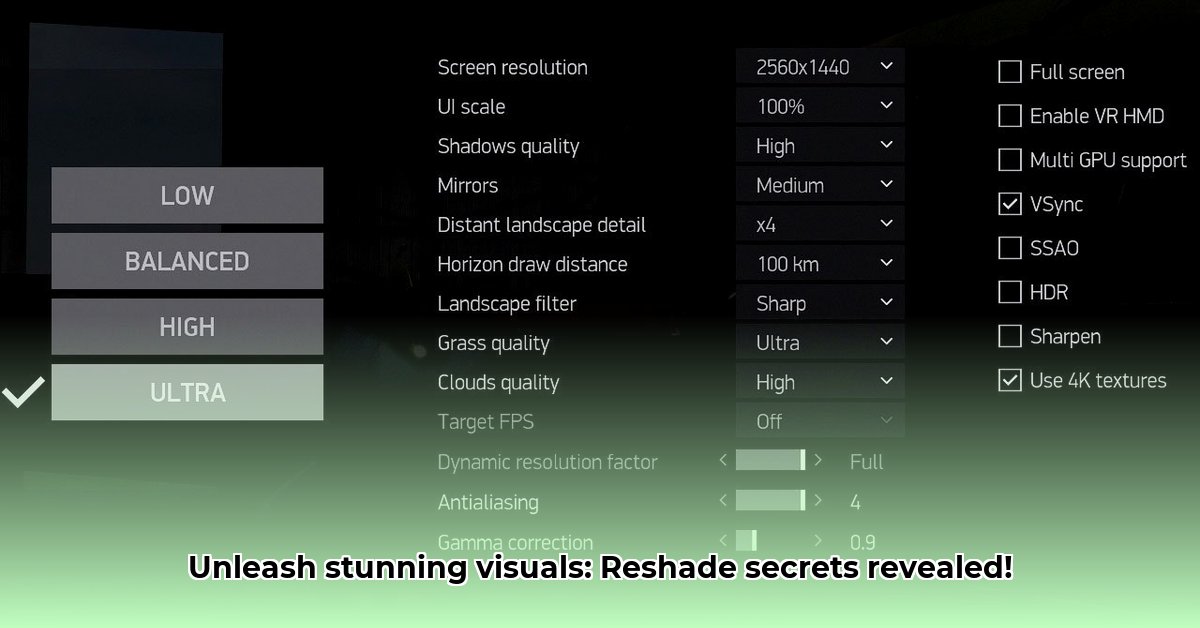
Getting Started with ReShade: Enhance Your Gaming Visuals
Want to transform your gaming experience with stunning visuals? ReShade, a free post-processing injector, can dramatically improve the look of your favorite games by adding a wide array of effects. This guide provides a comprehensive walkthrough of downloading, installing, and configuring ReShade, ensuring you can achieve optimal results without sacrificing performance. We'll cover everything from basic setup to advanced customization, catering to both beginners and experienced users.
System Requirements & Compatibility: Checking Your Setup
Before diving in, it's crucial to ensure your system meets the minimum requirements and that your game is compatible with ReShade. ReShade supports several graphics APIs (DirectX 9, 10, 11, 12, OpenGL, and Vulkan), but your game must utilize one of these to work correctly. Older games, or those running on less powerful hardware, may experience performance drops when using ReShade. Higher-end systems will generally handle the added load more effectively. A quick check of your game's system requirements and your computer's specs is a smart first step. Don't forget to update your graphics drivers for optimal compatibility and performance.
Download and Installation: A Step-by-Step Process
Downloading and installing ReShade is straightforward:
Download the Installer: Visit the official ReShade website (https://reshade.me/) and download the latest version of the installer. (The installer is a small, safe program that will guide you through the process).
Select Your Game: Run the installer and select the executable file (
.exe) for the game you want to enhance. Incorrect selection may lead to issues. Double-check you've selected the correct game launcher file.Choose Your Graphics API: The installer will automatically detect the graphics API (DirectX, OpenGL, Vulkan) used by your game. Select the appropriate option. (Graphics APIs are how your computer communicates with your graphics card to display images on your screen).
Select Shaders: Choose the shaders (visual effects) you want to include. While more shaders offer enhanced visuals, they also consume more resources. Start with a few and add more gradually as needed. (Shaders are small programs that add visual effects like bloom, ambient occlusion, and sharpening).
Install and Launch: Let ReShade complete the installation. Restart your game to see your changes applied. (The installation process integrates ReShade seamlessly into your chosen game).
Configuring Presets and Manual Adjustments: Mastering ReShade
This section explores modifying ReShade to achieve your desired visual enhancements:
Using Presets: The easiest path is to use presets – pre-configured shader settings created by other users. Many are available online (be sure to download from trusted sources). Download a preset, place the files in the correct ReShade directory (you can find the location from the ReShade installer), and select it in-game. Presets offer a quick way to significantly improve visuals.
Manual Adjustments: For complete control, manually adjust individual shaders. Common shaders include:
- Bloom: Adds a bright glow to light sources. (Can make images look more vibrant but can also be very demanding)
- Ambient Occlusion (AO): Creates realistic shadows and depth in crevices. (Adds realism by darkening areas where things would naturally be shadowed)
- Sharpen: Increases image sharpness. (Can be useful but overusing it can lead to a grainy/artificial look).
- Color Grading: Adjusts overall color tones. (Highly customizable but can heavily impact game performance).
Start with small adjustments and gradually increase intensity. Remember that excessive effects can severely impact performance. The key is to find the right balance between visual enhancement and smooth gameplay.
Troubleshooting and Performance Optimization: Addressing Common Issues
Even the best tools can experience problems:
Game Crashes: Ensure your graphics drivers are up-to-date, and check the ReShade community forums for known compatibility issues with your specific game. Outdated drivers are a common cause.
Performance Issues: ReShade demands resources. Reduce the number of active shaders, lower their intensity, or decrease their resolution to improve performance. Experimentation is key. Don't be afraid to disable shaders altogether if necessary.
Visual Glitches: Check for updates to ReShade, your game, and your graphics drivers. Search the ReShade community forums for solutions – the community is very helpful.
Advanced Usage (Optional): Unleashing Creative Control
Advanced users can create custom shaders using ReShade's scripting language. This requires a substantial knowledge of programming and will only be suitable for experienced users.
Conclusion: Elevate Your Gaming Experience
ReShade offers a powerful way to enhance your gaming visuals. This guide provides a foundation for successfully implementing and customizing ReShade. Remember, careful experimentation and adjustments are key to finding the balance between visual enhancements and gameplay performance. Enjoy your upgraded gaming experience!
Key Takeaways:
- ReShade can drastically improve visual fidelity in various games.
- Careful optimization is essential for maintaining performance, especially on low-end PCs.
- Experimentation is key to finding the best settings for your specific hardware and game.
⭐⭐⭐⭐☆ (4.8)
Download via Link 1
Download via Link 2
Last updated: Tuesday, April 29, 2025